User Data Deletion Policy
To ensure the privacy and security of your personal data, we provide two options for deleting your personal information from our platform. Please read the following instructions carefully to understand how to proceed:
1. User Data Deletion: Account Deletion in the Backend
You can delete your personal data by deactivating or deleting your account from our platform. Follow these steps to delete your account:
1. Log in to the Backend: Log in to our platform using your account credentials.
2. Go to Account Settings: In the backend dashboard, click on “Settings” or “Account Settings.”
3. Select “Delete Account” Option: Find and click on the “Delete Account” or “Deactivate Account” button.
4. Confirm Deletion Request: The system will prompt you to confirm whether you really want to delete your account. Please note that once you delete your account, all your personal data (such as your profile, posts, messages, etc.) will be permanently erased and cannot be restored.
5. Submit Deletion Request: Once confirmed, submit the deletion request. We will process your data deletion request and complete the deletion within the specified timeframe.
After your account has been deleted, you will no longer be able to access your account or any related data, as all information linked to your account will be removed.
2. Unlinking Social Media Accounts: Google and Facebook Unlinking
If you have linked your account to social media platforms like Google or Facebook, you can unlink them at any time through the backend. After unlinking, the platform will no longer be associated with these accounts. Follow these steps to unlink your social media accounts:
Unlink Google Account
1. Log in to the Backend: Log in to your account.
2. Go to Account Settings: In the backend dashboard, click on “Settings” or “Account Settings.”
3. Select “Social Media Settings”: Find the section labeled “Social Media Links” or “Third-Party Account Settings.”
4. Click “Unlink Google Account”: Under the “Google Account” section, click the “Unlink” button.
5. Confirm Unlinking: The system will prompt you to confirm whether you want to unlink your Google account. Once confirmed, your account will no longer be associated with Google.
Unlink Facebook Account
1. Log in to the Backend: Log in to your account.
2. Go to Account Settings: Click on “Settings” or “Account Settings.”
3. Select “Social Media Settings”: Find the “Social Media Links” or “Third-Party Account Settings” section.
4. Click “Unlink Facebook Account”: Under the “Facebook Account” section, click the “Unlink” button.
5. Confirm Unlinking: The system will prompt you to confirm whether you want to unlink your Facebook account. Once confirmed, your account will no longer be linked to Facebook.
Important Notes
● Unlinking does not delete your personal data from the social media platforms (Google, Facebook). It simply removes the connection between your platform account and the social media accounts. If you wish to delete your data on these platforms, you will need to perform that action directly on Google or Facebook.
● Data Deletion Time: Once a data deletion request is submitted, it is typically processed in a short period of time. However, due to the complexity of backend operations, it may take a few days to fully delete the data.
● Data Recovery: Once your account and data are deleted, it cannot be restored. Please ensure that you have backed up or no longer need any data before submitting the deletion request.

FREE SHIPPING
Free shipping for order above $79.00

FREE RETURNS
Free returns within 7 days

HANDCRAFTED
Each piece is one of a kind in the world

PAYMENT SECURE
We ensure secure payment with PEV